The Next Generation Personal Assistant is the latest and improved version of the Personal Assistant EA. If you're looking to streamline your trading experience, you're in for a treat!
What's New?
- Set pending orders (Buy Stop, Sell Stop, Buy Limit, Sell Limit) easily with an interactive interface.
- Predefine your Stop Loss and Take Profit before placing your order—this is mandatory for pending orders to keep your trading safe.
- Get instant feedback on the percentage of capital at risk for your Stop Loss and potential gain for your Take Profit.
- Your profit/loss calculations now include commissions and swaps, giving you a clear picture of your trading performance.
- Each instance of the EA runs independently, so you can operate multiple Personal Assistants without any hiccups.
- Need to cancel? You can abort the order-setting process at any time.
- FIX: The Stop Loss and Take Profit calculations have been corrected. If you’ve downloaded the Personal Assistant before and encountered issues, be sure to download the latest version!
How to Set a BUY STOP Order: Step-by-Step
- Attach the Personal Assistant The Next Generation to your chart and ensure it's selected.
- Press the '6' key on your keyboard.
- Click on the chart to select your entry price (e.g., clicking at price level 1.0901 sets it as your entry price).
- Select your Stop Loss by clicking on the chart.
- Select your Take Profit by clicking on the chart.
- If all parameters are set correctly, your order will be placed. If not, an alert will pop up.
This process is consistent across all pending orders and fairly similar for instant orders, based on your user settings. You can abort the process by pressing '0' until the last price level is chosen.
The EA will also display instructions on the chart to guide you—these instructions will update throughout the process and disappear once you're done.
Visual Example:
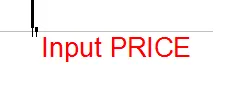
Check out how the PA EA displays on your chart:

Key Functions of the Personal Assistant:
- Displays the EA name and ID to help differentiate multiple instances attached to your charts.
- Shows the symbol and timeframe of your trades.
- Displays your account leverage.
- Indicates the currently selected lot volume value.
- Shows tick value for lot volume in your deposit currency.
- Displays the margin required for new orders based on the selected lot value.
- Indicates the current spread.
- Calculates and displays the total Profit/Loss for all orders opened by this EA, now including commissions and swaps.
- Shows the number of active orders managed by this EA.
- Displays average Take Profit for orders with TP set and calculates the potential gain percentage based on your account balance.
- Displays average Stop Loss for orders with SL set, along with potential loss percentage based on your account balance.
- Open a BUY position by pressing '1' with the current EA settings.
- Open a SELL position by pressing '2' with the current EA settings.
- Close positions initiated by this EA by pressing '3'—be aware that rapid market changes may affect the closing of all orders, so double-check.
- Increase lot volume with '4'—hold it down for quick adjustments.
- Decrease lot volume with '5'—hold it down for quick adjustments.
- NEW: Open a BUY STOP position with '6', using your selected entry price, Stop Loss, and Take Profit.
- NEW: Open a SELL STOP position with '7', using your selected entry price, Stop Loss, and Take Profit.
- NEW: Open a BUY LIMIT position with '8', using your selected entry price, Stop Loss, and Take Profit.
- NEW: Open a SELL LIMIT position with '9', using your selected entry price, Stop Loss, and Take Profit.
- NEW: Abort the order-setting process with '0'.
- NEW: Verify if Stop Loss, entry price, and Take Profit are correctly set for the selected action, without considering provider-enforced rules.
User Input Variables:
- ID — Magic Number for your EA and orders opened by it.
- NEW: Allows placement of pending orders — set to false to disable pending orders.
- NEW: Requires Stop Loss input for active orders before execution — set to true for mandatory Stop Loss entry.
- NEW: Requires Take Profit input for active orders before execution — set to true for mandatory Take Profit entry.
- Display_legend — Shows a legend on the chart for buttons/commands.
- LotSize — initial volume value.
- Slippage — slippage for opening and closing orders.
- Text_size — size of the text displayed on the chart.
- Text_color — color of the text displayed on the chart.
- Right_edge_shift — position of text from the right edge of the window in pixels.
- Upper_edge_shift — position of text from the upper edge of the window in pixels.
Important Note: Use this EA with caution—it's your responsibility to ensure that you don't accidentally open unwanted orders. Double-check that you have the right chart selected when executing commands.
Always test on a DEMO account first and let me know if you encounter any issues!
